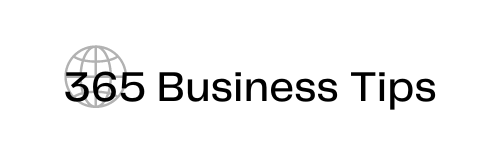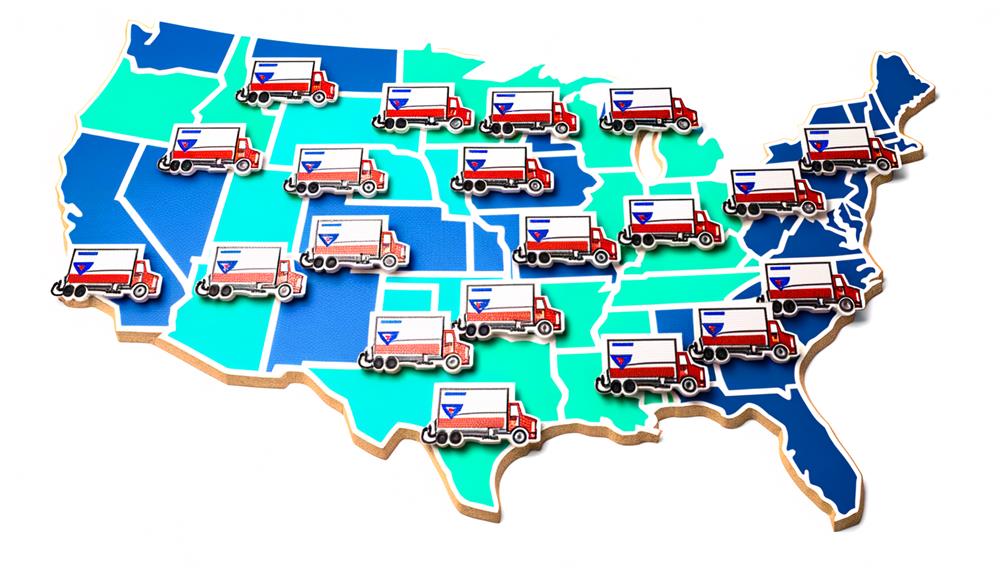In the rapidly evolving world of e-commerce, setting up a successful online store requires the ability to efficiently manage your product inventory. Shopify, one of the most popular e-commerce platforms, offers a user-friendly interface for entrepreneurs to establish and grow their online businesses.
If you’re looking to streamline the process of importing products to Shopify in bulk, utilizing the power of Product Information Management (PIM) software can be a game-changer.
In this guide, we’ll walk you through the step-by-step process of bulk importing products to Shopify, leveraging the capabilities of PIM software to save time, effort, and resources.
Understanding Shopify Product Import
Before diving into the details of bulk product import, let’s first understand the basics of how Shopify handles product data.
Shopify provides a built-in product import feature, allowing merchants to manually upload product information using CSV files. This method is suitable for small-scale operations, but for larger inventories, a more efficient approach is essential.
Leveraging PIM Software for Efficient Bulk Import
What is PIM? PIM software, short for Product Information Management software, is a powerful tool that centralizes and manages all product-related information in one place.
By integrating PIM software into your Shopify store, you can simplify the process of importing, updating, and managing product data on a larger scale.
- Selecting the Right PIM Software
Choosing the right PIM software is crucial. Look for a solution that seamlessly integrates with Shopify and supports bulk product imports.
Some popular options. These platforms offer intuitive interfaces and features designed to enhance your product management process.
- Centralizing Product Information
PIM software allows you to centralize all your product information in a single repository.
This includes product descriptions, images, pricing, and more. Instead of managing spreadsheets or separate databases, you can now manage all your product data from one dashboard, ensuring consistency and accuracy.
- Creating a Comprehensive Product Catalog
With PIM software, you can create a comprehensive product catalog by adding attributes and categorizing products based on various parameters.
This enables you to easily filter and sort products during the import process, making bulk import much more efficient.
Steps to Bulk Import Shopify Products to Shopify
Now that you have the foundation of PIM software, let’s walk through the steps to import Shopify products in bulk using this innovative approach.
- Prepare Your Product Data
Start by gathering all your product data in a structured format. This typically involves creating a CSV file with columns for product name, description, SKU, price, image URLs, and any other relevant attributes. PIM software can assist in generating this CSV file based on your existing data.
- Map Attributes
Before importing, you’ll need to map the attributes from your CSV file to the corresponding fields in Shopify.
This step ensures that your product data is correctly aligned during the import process. PIM software simplifies this task by offering intuitive mapping interfaces.
- Import Data to PIM Software
Upload the prepared CSV file to your chosen PIM software. The software will automatically validate and organize the data, ensuring accuracy and consistency. Make any necessary adjustments or corrections within the PIM interface.
- Connect PIM Software to Shopify
Establish a connection between your PIM software and Shopify store. This integration enables seamless data transfer between the two platforms. PIM software often provides step-by-step guides to set up this connection.
- Initiate Bulk Import
Once the connection is established, initiate the bulk import process. The PIM software will transfer the product data from the CSV file to your Shopify store, populating all the necessary fields accurately.
- Review and Publish
After the import is complete, review your products within the Shopify admin panel. Furthermore, ensure that all product information, images, and attributes are correctly imported.
Make any final adjustments if needed, and then publish your products to your online store.
Benefits of Using PIM Software for Bulk Product Import
- Time and Effort Savings
PIM software drastically reduces the time and effort required to manage and import large volumes of product data. Automation and centralized management lead to increased efficiency.
- Data Accuracy
With PIM software, data inconsistencies and errors are minimized. This ensures that your product information remains accurate and up to date, enhancing the customer shopping experience.
- Streamlined Collaboration
PIM software allows multiple team members to collaborate on product data management. Changes and updates can be tracked, and a clear audit trail is maintained.
- Enhanced Scalability
As your business grows, PIM software accommodates your expanding product catalog seamlessly. Adding new products or updating existing ones becomes a hassle-free process.
Conclusion
Hence, the ability to import Shopify products in bulk is a key factor in driving business success. Leveraging the capabilities of PIM software empowers you to streamline the import process, maintain data accuracy, and enhance overall productivity.
By selecting the right PIM software, centralizing your product information, and following the step-by-step guide outlined in this article, you’ll be well on your way to managing a thriving online store with ease.
Embrace the power of PIM software and take your Shopify product import process to new heights.