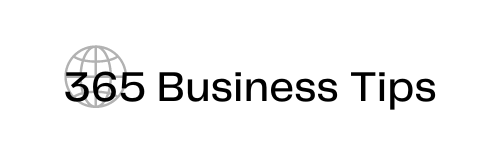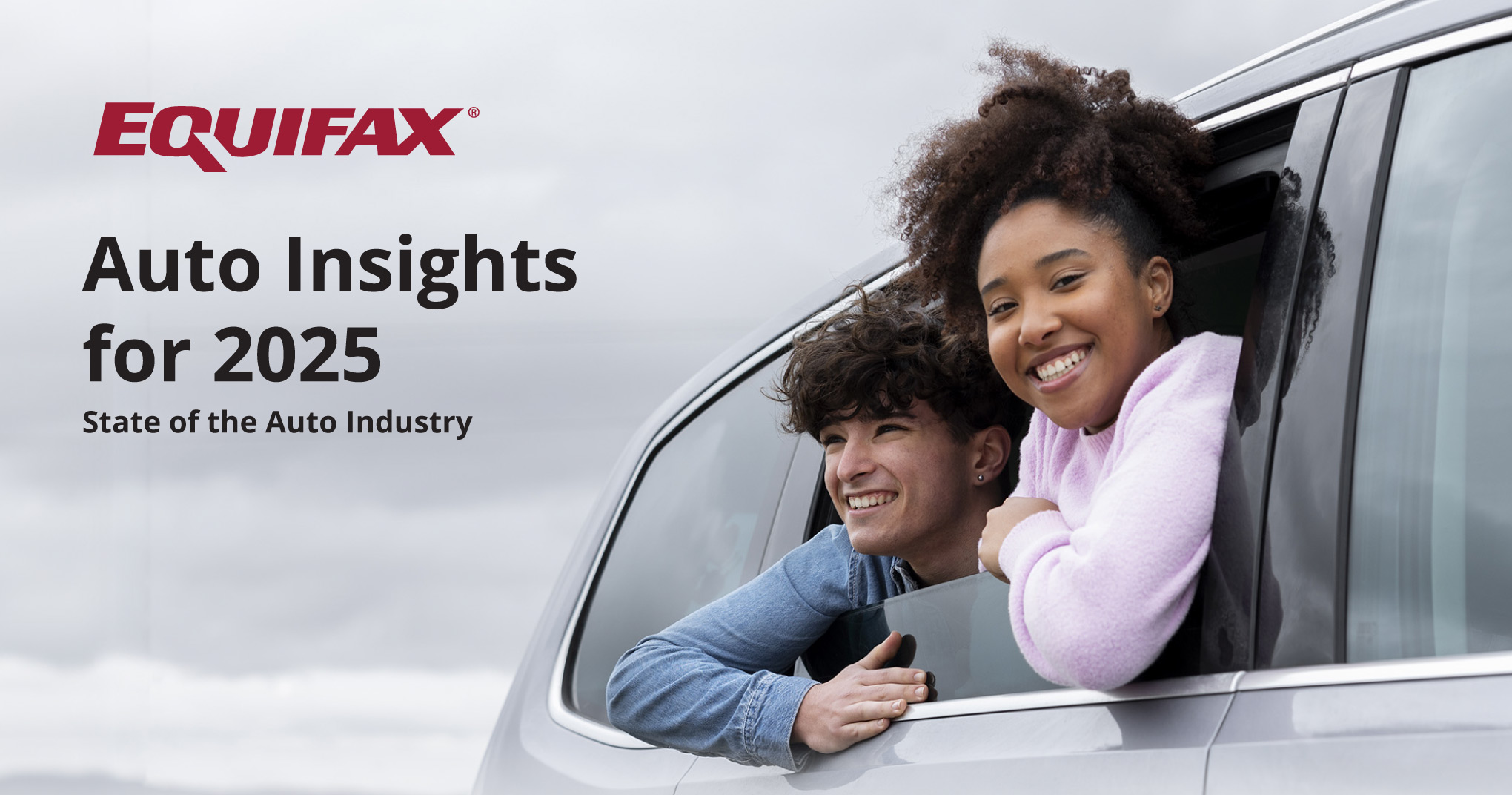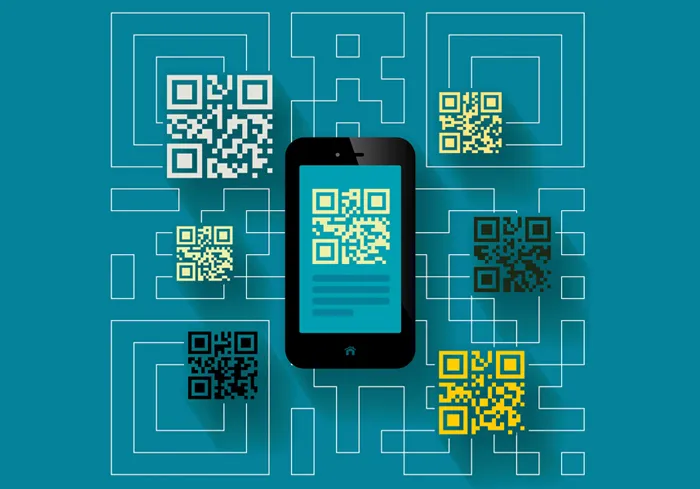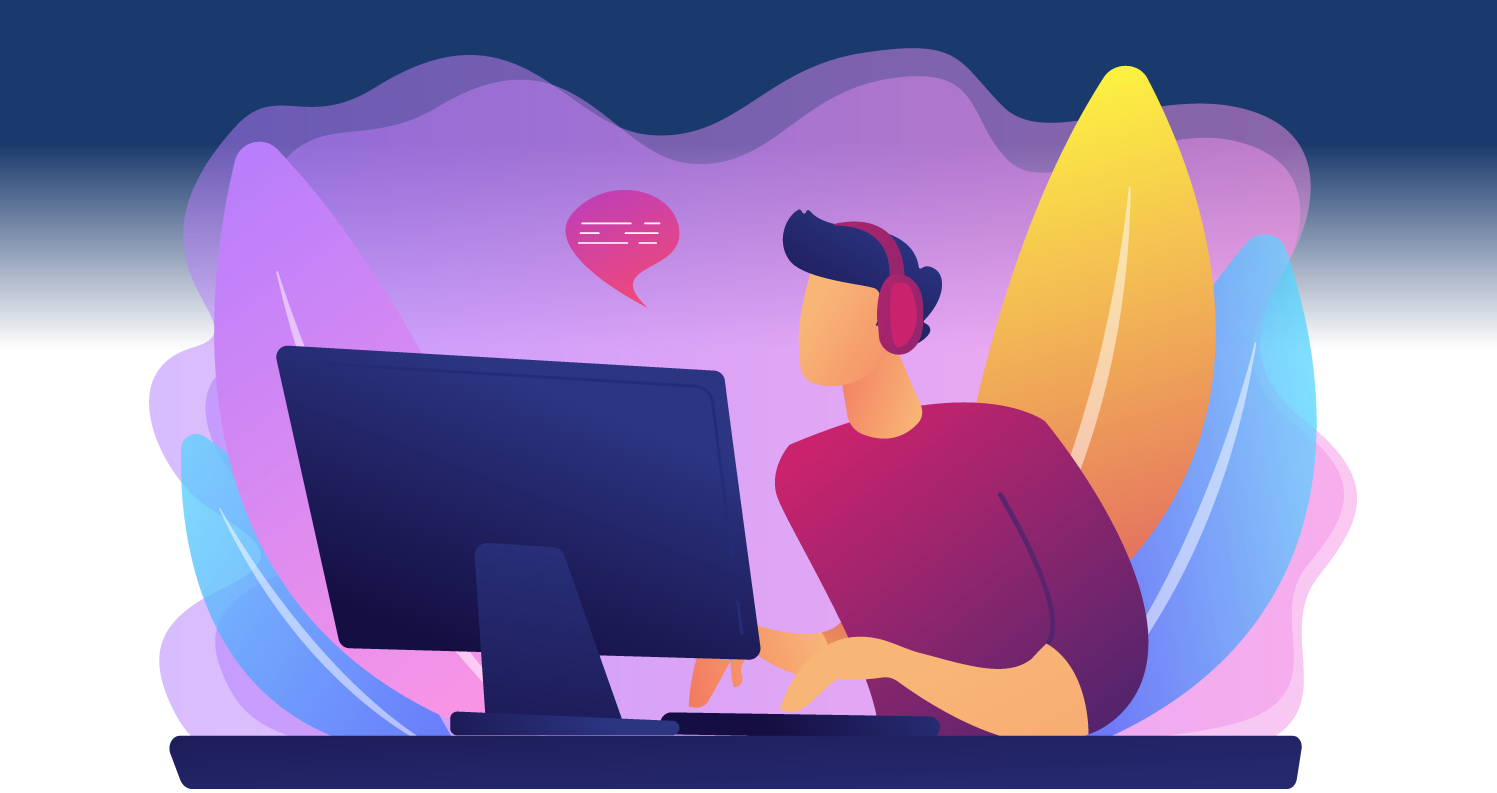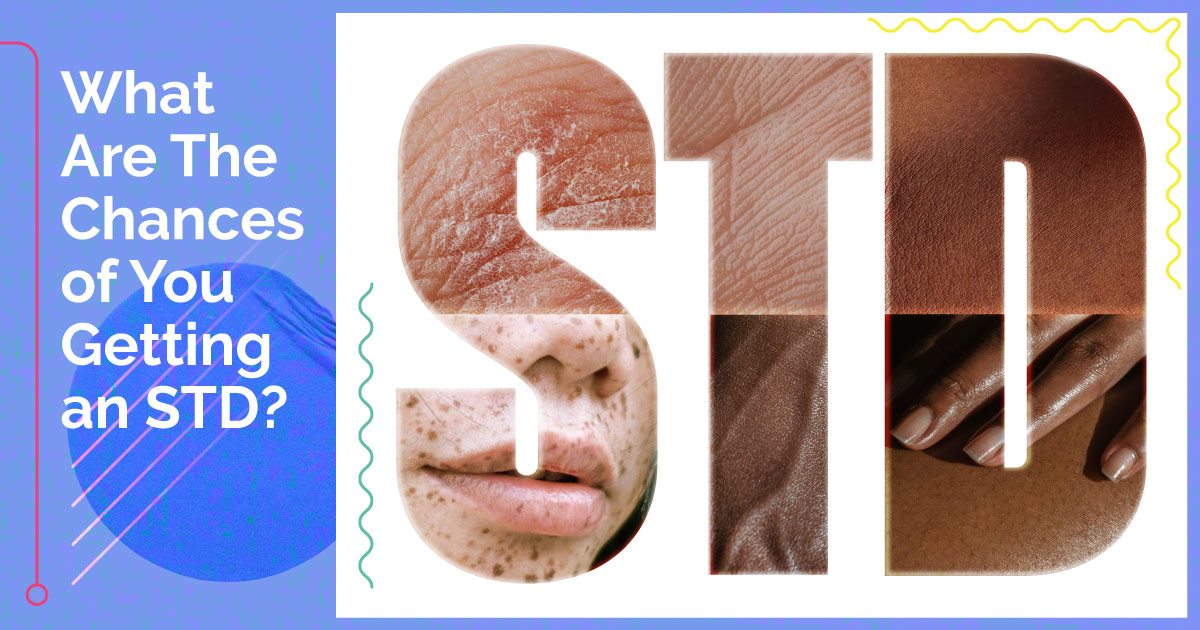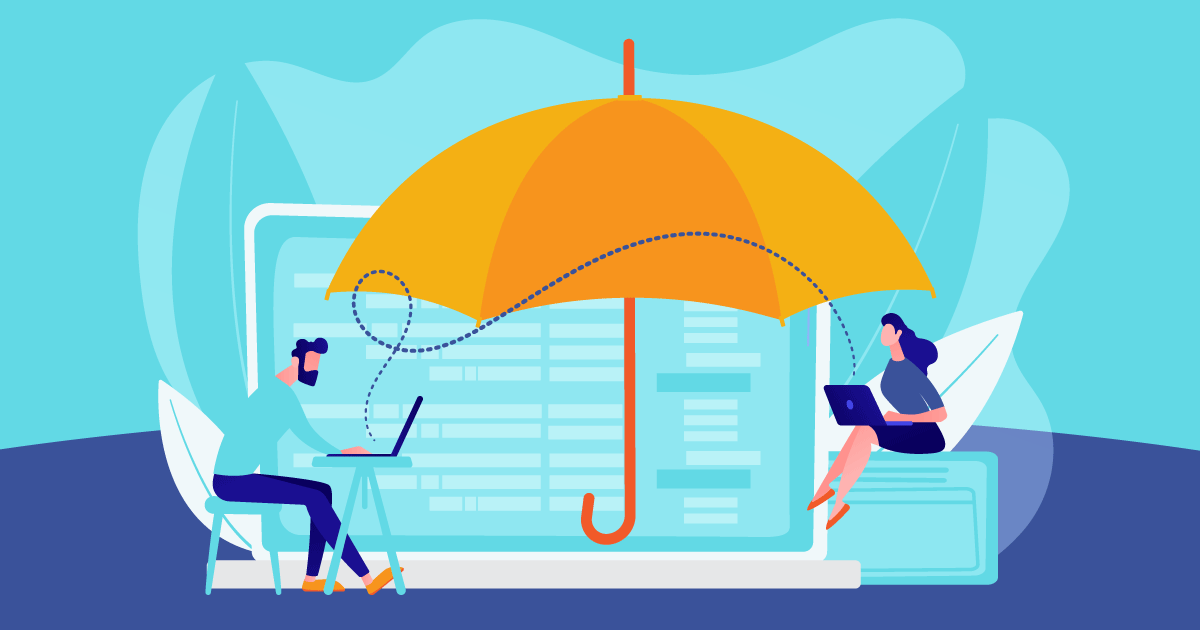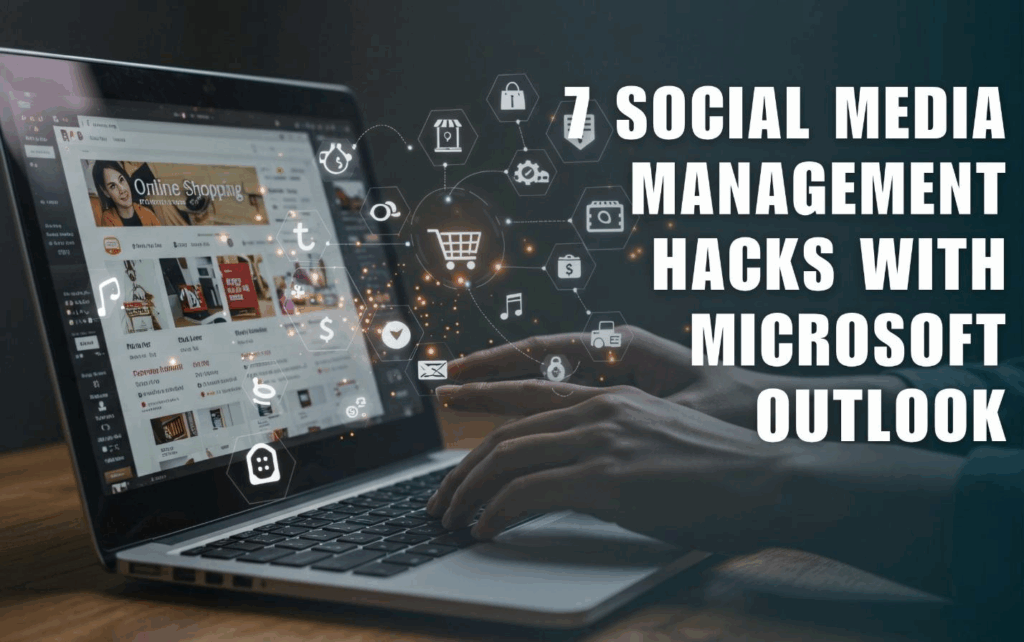
Managing social media accounts and tasks always feels like working on several things at once. If you have worked for years in this field, your tasks start from planning posts to engaging with followers. You want a system that gets on top of everything, and that is how Microsoft Outlook will help you.
Besides being a simple email and calendar tool, it also serves as a social media assistant. Outlook has built-in tools that will help you simplify your work and simplify your social media efforts without extra spending and additional apps. Learn all seven social media hacks in Outlook to help you plan and manage campaigns, and keep yourself organized.
Whether you are a freelancer handling one or more social media accounts, these social media hacks with Microsoft Outlook will help you throughout your career.
Top 7 Social Media Management Hacks with Microsoft Outlook
1. Build a Visual Content Calendar with Outlook Calendar
Whether you are a new or experienced social media manager, a strong content calendar is the foundation of all your tasks. Outlook actually gives you the flexibility to fit your workflow. Instead of relying on your spreadsheets or installing other apps, you can manage your tasks and campaigns.
You can start by creating your entries for each planned post, writing your copy, attaching links to graphics, and don’t forget to include your hashtags. Next, set your alerts so you can remind yourself to post at the right time. When you color-code your entries, you can easily get reminded of everything you need to do.
You can assign each color based on the social media platform, like blue for Facebook or yellow for X. This way, you can get an overview of where your posts will appear during the week. The visual approach will help reduce the clutter in your calendar and the clarity of the content you will be posting in the next days. When you schedule everything on Outlook, you will keep everything centralized and avoid going between apps.
2. Streamline Content Ideas Using Outlook Notes
Sometimes we have the most interesting ideas when we are on the go or on a vacation somewhere. During unexpected times, you can think of the most viral post, and missing out on those ideas could mean that someone out there may take the first initiative to post it. Use the Outlook Notes to write all of your ideas anywhere you are.
One of the best social media hacks that you can easily do for yourself is creating categories for your notes. You can make one for blog post content ideas, newsletters, hashtags, or simply blog post titles. When you are back to work or on your work device, you can put these ideas into creative content.
Is Microsoft Outlook only available on your desktop? You can write notes through your Outlook app. Yes, Microsoft Outlook has a mobile app version. So instead of waiting to write your ideas on your work device, you can access Outlook notes through your phone. When it is time for you to create your content, you can find all of your ideas in one platform. They integrate well with your Outlook on your desktop, too.
3. Track Brand Mentions with Search Folders
Conversations are hard to track, and you have mostly done it through checking emails and social media notifications. But with all the overwhelming notifications and threads of back-to-back communication, you may wish that there were a smarter way to filter and track the messages.
You can categorize your emails in Outlook to automatically find emails containing your brand or based on the keywords you are searching for. Instead of just wasting your time scrolling, you can see mentions, questions, and even feedback all in one place.
Through this simple strategy, you can respond to your customer messages faster and even avoid missing out important emails. You can also save time scanning through your inbox every time. The simple adjustment ensures you build connections with your audience and address their needs fast.
This approach helps you respond faster to customer messages and avoid missing important opportunities. It also reduces stress since you don’t have to scan your inbox every hour. Over time, this simple adjustment ensures that you build stronger connections with your audience by addressing their needs quickly and consistently.
4. Create Reusable Content Templates with Quick Steps
Another trick that you are using to maintain that brand theme is through design or message templates. In your social media work, you tend to send similar emails to influencers and your team. You need Outlook’s Quick Steps to save you the time plotting everything from scratch.
This Microsoft Outlook feature automates your repetitive tasks so you can have a seamless workflow. Think of generating a pre-formatted email for requesting testimonials or other specific product reviews. You can also use it to automatically forward your draft to your team for approval or move emails into the right folder. With these shortcuts, you can manage multiple campaigns and avoid retyping the same information.
Quick Steps is a social media hack that not everyone tends to use. It keeps your workflow lean, and you will free up more time for your creativity and strategy. As long as you automate more of your repetitive content, you can easily scale your efforts into different platforms without being stretched too thin.
5. Manage Campaigns with the Tasks Feature
Social media campaigns come with collaboration with team members and may involve several steps along the way. When you want to know about each of your members’ progress, you can assign everything to Outlook’s Task feature. Not a lot of Outlook users know of this feature, and this can help you break complex projects into more manageable tasks.
Let’s say you are thinking about a new product launch, so instead of just remembering every step that you have to do or scrambling to point members to let them know what they should be doing, you can create a list instead. Each task, from designing to scheduling, can be set on the Task feature to keep you and your team accountable. You can identify bottlenecks and even skills to improve.
You can also assign tasks within Outlook to let your team members know what needs to be done. When you track all the progress, you can have peace of mind. This feature has the biggest impact on your productivity since it helps you to create a structure for you and your team.
6. Collaborate More Effectively Using Microsoft Teams
After talking about the Task feature, you know that social media management is not a simple one-person job. You may be working on a small team or with plenty of external partners. Through these facts alone, you will be collaborating with not just your team but also people outside of that. Microsoft Teams will help you through the communication process.
Does this mean you need to install another app? Well, luckily, when you have Windows 11, it is already on your device. But another fact you should consider is the ability of Teams to integrate with your Microsoft Outlook. This way, you can make your collaboration smooth.
Once you open your Teams app, you can create channels for your social media projects. This place lets you brainstorm ideas and even lets you share drafts. You can provide feedback without spending time just looking through your inbox. When you have your conversations in one place, you can prevent notes from getting lost in your email threads.
You need to be the most efficient person when you work as a social media manager. But you can also reduce the back and forth of emails and even speed up your approvals by integrating your Teams with Outlook. A well-connected system ensures you do not overlook or even forget.
This Social Media Hack is about efficiency. By reducing back-and-forth emails, you’ll speed up approvals and streamline the creative process. Integrating Teams with Outlook turns your workflow into a well-connected system where nothing gets overlooked.
7. Consolidate Your Communication with the People Pane
Lastly, a social media manager like you should also manage your relationship with influencers, brands, and other followers. This part of your task is as important as creating the best SNS post. Another hidden gem with Outlook is its People pane. It provides you with the full view of every interaction of each contact you have. Every email, file, and meeting is present in one window.
It is a social media hack for you to build an even better connection with everyone you need. If you are about to pitch a collaboration with an influencer or another brand, you can review your past conversations and ensure everything’s in place and remembered. You can discuss everything you need and keep yourself professional.
When you consolidate your communications, you can avoid the awkward errors and even repeating old questions. You can also avoid missing important details. This small feature becomes your big advantage to maintain a strong and trustworthy relationship across your network.
Bringing It All Together
Microsoft Outlook may not be the tool you think of when it comes to social media management, but surprisingly, it becomes the ultimate tool for organizing all of your work. With these seven social media hacks, you can turn Outlook into a powerful platform for planning, collaboration, and communication.
To make the most effective strategy, you can learn more about social media workflow with Outlook 2021, or you can take advantage of learning more about Outlook for email marketing management to improve your campaigns.
Outlook may be the replacement you have in mind for your social media platforms, but as long as you have the right strategy, it can be your all-in-one planning hub. You can apply these hacks to work smarter, save time, and even level up your online presence.