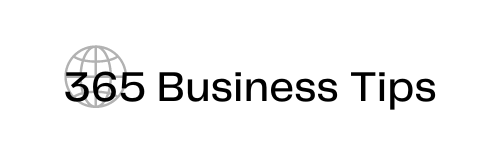If you cannot access your site’s WordPress admin dashboard, you are in big trouble. You will not be able to make any modifications or correct any problems on your website. Worse, it might indicate that a hacker has taken over your website and locked you out.
However, you may relax for the time being. This is a rather typical issue, and we have done the research and prepared for you tips and tricks to easily log back into your account. If you follow these, you’ll be able to regain access in no time.
Create a new admin user with Emergency Recovery Script
When you have logged out and are unable to get back in, or when you do log in but as a guest rather than an admin, the User Privileges & Roles tool from Emergency Recovery Script can help. It restores default privileges and roles and compares them to the ones you had before.
If this tool fails to provide assistance, you may always use the Administrator Account tool. It is one of the most crucial ERS features. It will make a new administrator account for you. You only need to provide your new username, password, and email address. It only takes one click to do the task. Just make sure the username and email address aren’t currently in use on your WordPress site.
Restore snapshots with the help of WP Reset
To restore a database snapshot using WP Reset, click the “Restore snapshot” menu option in the actions list next to the snapshot’s name. There is a confirmation dialog that appears. When you restore a snapshot, it deletes all of the current database tables.
Backup
The quickest and most straightforward way to regain admin access is to restore your website from a recent backup. If your website has not been updated since the last automated or manual backup, this would be ideal. That is the major reason you should back up your website on a regular basis.
You can simply restore a backup if you already have one. It will undo all of the modifications you made following the backup.
Ask another admin to give you a new password
If you share a website with someone else, the easiest way to get yourself a new password or user account is to ask another admin to give you a new one and then just log in.
Check your plugins
Problems might arise following a WordPress or plugin upgrade. Consider whether plugins are interfering with your login page if you cannot log in to WordPress admin. When your plugins are not in sync with one another, this happens.
You’ll need to go in with your FTP account and disable plugins. Go to wp-content/plugins to find your WordPress files. Change the name of the plugins folder. It may be renamed to anything you like, such as plugins_old or anything else other than plugins. Your plugins folder will be deactivated as a result. Now go to your WordPress dashboard and try to log in. If this resolves the problem, it is likely that one of your plugins is interfering with your login page.
Sometimes it can be hard to deal with FTP. To ease things, you can always use the help of ERS.
Contact your hosting provider
If you have done everything else and still can’t get into your WordPress admin dashboard, you should contact your hosting provider for assistance. On their end, their support team will be able to track down the problem with your website. This will allow them to offer additional information on what’s causing the problem and how to fix it.
Many effective hosting companies are incredibly useful in these sorts of situations. Many competent individuals have undoubtedly dealt with similar problems in the past and may be able to help. So, contact your hosting company and follow their suggestions before doing anything on your own.
Restore core files to their original state
You receive core files in your system when you install WordPress. ERS may examine those core files and compare them to a master copy on wordpress.org. If your core files differ in any way or contain files that shouldn’t be there (malware/bad files), ERS can replace them with the appropriate files from wordpress.org.
On top of that, ERS not only displays all of the snapshots accessible on your WordPress installation but it also allows you to import a snapshot if it was stored off-site. When you’ve located the correct snapshot, click “Restore”, and your site will be restored to a previous state. This way, you will restore your password and will be able to smoothly log into your website.
Conclusion
When you try to log in to your WordPress admin dashboard, you can discover that you are unable to do so, which may be unpleasant because it slows down your productivity by making your website hard to manage. There are a number of possible causes for this problem. Every probable cause we discussed was followed by recommendations on how to solve it. So, thoroughly read the text and choose the troubleshooting method that best suits your needs. We are certain that with these techniques, you will be able to rapidly solve your login issue!