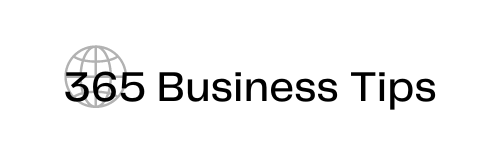If you are looking to build a WooCommerce store like a pro, look no further! In this article, we will provide you with a step-by-step guide on how to get started. We will also recommend some helpful resources that you can use along the way. With a Hubspot for WooCommerce, you can sell anything and everything online! It is used by millions of businesses all over the world, and for good reason – it is easy to use and customizable. So what are you waiting for? Let’s get started!
Basic Steps of Getting Started with WooCommerce
Building a WooCommerce store is not as difficult as you may think. With the right tools and resources, you can have your store up and running in no time. Follow these easy steps to get started:
Step One: Choose a WordPress Theme
The first step is to choose a WordPress theme that is compatible with WooCommerce. There are many great themes to choose from, so take your time and find one that you think will work well for your store. We recommend using a theme that is responsive and easy to use.
Step Two: Install WooCommerce
Once you have chosen a theme, the next step is to install WooCommerce. This can be done by going to the Plugins section of your WordPress dashboard and searching for WooCommerce. Once you have found the plugin, click on Install Now and then Activate.
How to Properly Install, Set up WooCommerce, and Configure WooCommerce Settings
The installation process for WooCommerce is similar to that of other WordPress plugins. You may follow a step-by-step tutorial on how to install a WordPress plugin.
You can easily install and use the WooCommerce plugin with one simple step. Simply visit Plugins » Add New in your WordPress admin, search for “WooCommerce” and then click on its Install Now button when it appears near the top of the list!
After that, WooCommerce will be installed. Once you are done with it, click the ‘Activate’ button to begin utilizing it. The WooCommerce setup wizard will launch after you’ve completed the activation procedure.
When you install the plugin, you are immediately brought to the Store Profiler on your WordPress dashboard. The store profiler will allow you to provide all necessary details about your business: where it is based, what industry it is in, and so on. To begin, you must fill up some forms choosing information like Store Details, Industry, Product Types, Business Details, and the Theme.
In the store details section of the form, you have to provide the address of your store (e.g. country, city, postcode) as well as the email address. Next, go to the Industry section where you have to simply get the relevant check boxes checked.
Now, go to the Product Types section and choose what type of products will be listed in your store by ticking the relevant checkboxes. Then, go to the business details section and provide information about how many products you want to display and whether you are selling products elsewhere.
Finally, choose and activate a theme. There are lots of free and premium options. If you want to opt for a free WooCommerce theme, you can select 99Fy Theme from the available options as it’s a comprehensive and robust option
After you’ve completed the procedure, you’ll be asked whether you’d like to install recommended WooCommerce services. We suggest you uncheck all of them and install them later when required.
The Setup Wizard has saved your settings so that your WooCommerce store is now ready to go. You can start selling immediately!
Step Three: WooCommerce Products Types
Now it’s time to add your products! WooCommerce makes it easy to add and manage your products. Simply go to the Products section of your WordPress dashboard and click on Add New. From here, you can add your product name, description, price, and more.
There are various types of products in WooCommerce which are mentioned below:
Simple Products
These are the standard products that you would add to a regular eCommerce store. They typically have an image, product name, price, and description. There are 2 types of simple products:
Downloadable Products
Customers can purchase and download digital products like ebooks, software, or any other type of downloadable product from your store.
Virtual Products
A WooCommerce virtual product is a product that exists only in digital form and is not physically shipped to the customer. You can not add them to the shipping cart. Virtual products are digital items that can be downloaded or accessed online, such as software, e-books, and online courses. For businesses, WooCommerce virtual products eliminate the need for inventory management, warehousing, and shipping costs.
Grouped Products:
When several simple or variable products are in one group, and each of these products will then be added as components to a larger, master product, it’s called a grouped product.
External/Affiliate Products
Affiliate products are those that you don’t own but display for the purpose of advertising others’ brands. This can be anything from an external affiliate site or product links on your website to social media advertisements.
Variable Products
With these products, you can sell multiple variations of a single product. For example, if you are selling t-shirts in different colors and sizes, then your customers will be able to select the appropriate options on the product page and add them to their cart.
How to add products in WooCommerce
To add a product for the first time, go to Products » Add New.
First, give your product a name and then provide a detailed description. Then, in the right column, click on the ‘Add new product category’ link. You may create a new category for the product you’re adding.
The categories on your website make it easy for customers to search through the products you have available.
From there, scroll down to the ‘Product Data’ box and select the product type, price, shipping, and other information.
The next thing is to enter your short product description. This will appear on different pages of products throughout the site and should be informative, creative, or enticing so that users can be engaged with them better!
Product images are the most valuable component of a product page as they provide value to any WooCommerce-powered eCommerce store by helping customers visualize your products and make purchasing decisions.
To create a professional-looking shop, you need to add the main product image. This will be used on all of your storefronts and it’s one great way for customers to get an idea about what they’re buying before making their purchase decision!
Below the main product image, you can add a gallery of images to create customized showcases for your products.
Now that you’ve added all of the product information, take a look at it again. You’re ready to launch your item if everything looks correct. To publish your product, click the Publish button in the top right box on the screen. You may now repeat this procedure to add additional items to your store.
Step Four: Choose a Payment Method
In order to take payments on your WooCommerce store, you will need to choose a payment method. There are many great options to choose from, You can accept payments online or offline. With Payment extensions, you can accept payments from a variety of different sources such as PayPal and Stripe. WooCommerce offers three payment options for offline transactions including direct bank transfer, check payments, and cash on delivery.
Simply go to the WooCommerce > Settings page and select the Payment tab. Here you can choose your preferred payment method.
Step Five: Choose a Shipping Method
If you plan on shipping products to your customers, you will need to choose a shipping method. WooCommerce makes it easy to set up shipping rates and options.
Simply go to the WooCommerce > Settings page and select the Shipping tab. Here you can choose your preferred shipping method and configure your shipping rates.
To create the most profitable shipping options for your customers, you need to think about what they want and how much it will cost. Start with adding a zone where products can be shipped from and add methods that suit their needs – but don’t forget there are different rates too! WooCommerce allows you to set up as many zones, each with its own methods and rates, as you like.
Shipping classes can help you group products of similar types and provide different rates for various types. For example, if your company offers bulky items as well as small ones then use two separate flat rates.
Shipping costs can be unpredictable, but with the shipping plugin’s debug mode enabled, you’ll find out why they’re different from what your expecting. You should enable this option to find out the reason that explains why shipping charges are higher or not displayed at all in most cases.
You can offer three shipping methods: a flat rate, free shipping, or local pickup. When you use Flat Rate Shipping, the system checks your order and figures out how much it should cost to ship each item. It works with Product Shipping Zones adding more power and flexibility for your customers.
In case you want to enable users to use the free shipping method, it must be added to a Delivery Zone, and you can add it to as many zones as you wish. The consumer can pick up their purchase using the local pickup option. To utilize this technique, it must be added to a shipping zone.
You’re now ready to go live with your WooCommerce store once you’ve completed the setup.
WooCommerce Add-ons and Extensions for a Professional User Experience
Once you are done with setting up WooCommerce, it’s time to add other plugins in order to enhance the functionalities of your store so that you can manage it with ease while also ensuring user-friendliness.
Elementor:
Elementor is a popular WordPress page builder plugin that allows you to easily create custom pages and posts with drag and drop. Elementor is a great choice for those who want to create a professional-looking website without having to learn to code. With Elementor, you can add text, images, videos, buttons, and more to your pages and posts.
In addition, elementor includes a wide range of features, options, and widgets, making it one of the most versatile page builder plugins available.
WooLentor:
When it comes to building a sophisticated WooCommerce store with the power of robust and popular Elementor page builder, WooLentor plugin will come in real handy!
WooLentor is an incredible freemium plugin that offers everything you need to create the perfect online store allowing you to create unique and stunning WooCommerce pages with minimal time and effort.
The pro version unlocks all of WooLentor’s possibilities for customization. Furthermore, with WooLentor’s extensive Elementor widgets with plenty of options for customizing them, you can build your store according to your requirements.
Designing a WooCommerce Store using Elementor and WooLentor
As discussed previously, WooLentor is a comprehensive and all-in-one WooCommerce plugin comprising all the necessary elements, widgets, ready-to-use templates, and modules for WooCommerce to enable you to build your dream WooCommerce store with convenient distribution channels.
Overview of WooLentor
The WooLentor plugin is a powerful tool that provides everything you need to create your own successful online store. With, 19 modules, and 91+ widgets to choose from you’ll be able to do anything with this plugin. WooLentor also includes powerful page builders that let you quickly create custom pages and templates.
With WooLentor, you can easily create beautiful product pages, manage inventory, accept payments, and ship orders. You can add advanced features like product filters and customer reviews.
The Page Builders
When you are looking for a way to make your website layout more creative and unique, WooLentor might just be the perfect solution. This plugin has a lot of features that will help you produce incredible layouts without any effort! We’re going to list some of the features that make this plugin so great!
- Shop page
With the WooLentor shop page builder, you can easily create and customize shop pages without having to code. WooLentor shop page builder allows you to add products, create discounts, and manage inventory all from one easy-to-use interface. You can also use WooLentor to create a beautiful shop page.
This makes it easy for potential customers to browse through your offerings and learn more about what you have to offer. WooLentor Shop page also includes handy features such as a shopping cart, my account, and checkout process, so customers can easily purchase products from your store.
- Archive page
WooLentor Archive pages give you the ability to organize and display your WooLentor products in a grid layout. You can choose how many products to display per page, and you can also filter the products by categories, tags, or brand. The WooLentor Archive page is a great way to showcase your WooLentor products and make it easy for customers to find what they’re looking for.
- Single Product page
Single pages are perfect for promoting a product and providing your customers with all the information they need to make a purchase. This page includes features such as Product image, Product title, Product description, Product price. The “Add to cart” button makes it easy to create a beautiful, professional-looking Single Product page. Simply select the Single Product page template from the template library, and then add your product information.
You can also customize the look of your WooLentor Single Product page by adding your own images and videos and changing the color scheme and font. WooLentor also provides a range of additional features that you can add to your Single Product pages, such as -Social media share buttons, Related products, Upsells, and cross-sells. If you’re looking for a way to showcase a single product on your website, WooLentor Single Product pages are the perfect solution.
- Checkout page
The checkout page by the WooLentor page building plugin is designed to be simple and efficient. The checkout procedure takes only a few minutes, and clients can review their order details before submitting it. With the help of 7 widgets available for customizing the checkout page, Woolentor allows you to customize the checkout page completely on your own. Alternatively, you may create a checkout page using one of their prebuilt templates.
If you want to give your consumers alternatives to paying by credit card, PayPal, or bank transfer, WooLentor is an excellent plugin to use on your checkout page. The checkout page by WooLentor is designed to make the purchasing process effortless and straightforward for customers.
- Cart page
The cart page is a crucial stage in ensuring that people do not abandon their shopping carts. With WooLentor “cart” page builder, you can easily create a custom cart page for your WooCommerce store that is both professional and appealing. WooLentor’s “cart” page is available for free in the template library. You can easily import it into your WooCommerce store and create a custom cart page without having to design it from scratch. Import the template into your WooCommerce store today and get started on creating a custom cart page that will help increase conversions and sales.
- My account page
WooLentor enables you to create a “My account page” for your consumer and manages their account information. You may easily keep track of your consumers’ account information with these functions, as well as provide them with the best online shopping experience possible.
My account page displays the account details, my orders, my addresses, and my billing information in an easily accessible format. My account page also allows customers to update their personal information and change their passwords.
With a variety of settings choices, WooLentor My Account Widgets may be used to modify My account page. In the settings area, you can select whether to display or hide user information. You may also rearrange menu items by dragging and dropping them.
- Thank you page
WooLentor plugin allows you to easily create and customize a “Thank You” page for your WooCommerce store. Choose from a variety of pre-designed templates, or build your own from scratch. Easily add a “thank you” message and display it in your store. Build a powerful and effective “Thank You” page with WooLentor that will help increase conversions and boost your store’s bottom line
WooLentor Modules
Multi-Step Checkout Page Builder
The WooLentor multistep checkout module is a great way to streamline your checkout process and make it more user-friendly. By breaking the checkout process down into multiple steps, you can make it easier for customers to complete their purchases. The WooLentor multistep checkout module has a number of functions that can help you manage your checkout procedure smoothly, such as an order summary, shipping choices, and payment options.
Shopify Style Checkout
The Shopify Style Checkout Module is a modern addition to the WooLentor plugin. This module is an excellent approach to developing an easy and attractive checkout process while also giving your consumers the greatest possible user experience. This will helpin ensuring that they return, resulting in additional earnings!
You can now construct your own Shopify-style checkout pages with this special module availaable in WooLentor. It comes with a number of customization possibilities to ensure it fits your needs. This will encourage consumers to buy from you in the future since they were able to do so promptly!
Partial Payment
WooLentor offers the most flexible payment options for your customers. They can pay partially and then complete their purchase later, which is great because it leaves more room in inventory! You also have total control over how partial payments work so that every customer feels like they’re getting individual treatment from you.
Flash Sale Countdown
A flash sale countdown timer allows you to provide certain pricing for a particular time. Adding a flash sales countdown allows you to encourage your consumers to purchase instantly. A clock displaying the time until the sale closes appears as a flashing sales countdown timer. When the timer runs out, the sale ends, and the regular price is restored. This creates urgency in your customer’s minds about buying discounted products and moves inventory quickly.
You may also utilize the WooLentor plugin to easily modify the appearance of your timers, making sure they match your online business’s aesthetics.
Pre Order
The pre-order module of WooLentor allows you to set up pre orders in a improved way for your WooCommerce store. Therefore, you can enable the customers to order the products before those products are available in stock. This module comes with a number of useful settings. With this module, you can modify the add to cart button text, manage price label, modify the availability date label or even show countdown for pre-orders for your products.
Backorder
Using Woocommerce’s Backorders feature, buyers may order things as they become available. This makes it an excellent option for businesses who are looking to save money on rent by not having to maintain a large inventory.
The backorder WooLentor module comes with tons of efficient additional options such as being able to set backorder limits, availability dates, and messages. This could be massively helpful for any online store that sells products sometimes going out of stock occasionally.
Sales Notifications
Sales notifications are an excellent way to keep in touch with your customers and give them information about what’s going on from a live perspective. With the WooLentor WooCommerce page builder plugin, you can customize these messages according to individual needs by choosing one of four pre-designed templates or creating custom ones that suit any need!
How to Customize the WooCommerce pages using the WooLentor Template Builder
WooLentor, the modern and well-liked WooCommerce page builder for Elementor enables you to customize WooCommerce pages conveniently and quickly without any hassle through its intuitive Template builder. The process of customizing your WooCommerce pages is very simple.
First off, all you need to do is navigate to the Template builder menu from the WooLentor menu on your WordPress dashboard. After that, the template builder will turn up. Go to “Add New” at the top of the page. Once you click on “Add New”, a popup window for Template settings will appear from where you have to give your template a name and choose the type of page where the template will be applied. Now tick the “Set default” checkbox if you want to use the template as the default one and finally save the settings.
Once you save the settings, you will be able to edit and customize the template according to your choice using various Elementor widgets. There are lots of pre-made templates available for various pages. If you want to use them, click on “Sample Design” in the pop-up window, and then the pre-made templates for the particular page will show up before your eyes. You can select any of them right away and even personalize them to suit your needs.
Pricing Plan of WooLentor
WooLentor offers a variety of plans which are extremely flexible and customizable to meet the needs and preferences of all users. Whether it’s a yearly or timely subscription, you’ll get access to amazing features and updates available in the WooLentor plugin.
WooLentor offers four distinct license choices to suit various needs and budgets. You may use the plugin on only one website for $39 with the Plus plan. If you want more control, the Elite plan allows you to utilize the plugin on up to five websites for $79. For companies with a large number of sites, the growth option gives you access to addons for up to 100 websites for $99. And lastly, the agency plan allows you to use WooLentor on an unlimited number of sites for $149.
Furthermore, the WooLentor Plugin provides four cost-effective alternatives for lifetime purchases so you can select the best plan for your needs. The Plus package is just $69 and works well with 1 website; if 5 sites are needed then go ahead on the Elite package at only $99. If you want to add unlimited sites, the Growth plan is only $199. Finally, the Agency plan is ideal for bigger firms and costs just $399.
Whether you’re a small business owner or a large corporation, WooLentor has an option that’s right for your needs and budget!
More Plugins
You can also check out some other plugins to improve your WooCommerce store.
OptinMonster:
OptinMonster is a powerful conversion and list-building tool that helps businesses of all sizes increase their online reach and drive more qualified leads. Whether you’re looking to grow your email list, get more social media followers, or promote your products and services, OptinMonster offers the features you need to succeed.
Contact Form 7:
If you want to enable customers to easily contact you from your site, then the Contact Form 7 plugin is a must-have add-on for your WooCommerce store. This simple and intuitive plugin lets you easily create customized forms that can be used to collect customer feedback or any other information needed.
The Extensions for CF7:
The Contact Form 7 Extensions plugin is a must-have for any WordPress site that uses the Contact Form 7 plugin. The plugin adds a number of features to Contact Form 7, including the ability to add custom fields, file uploads, and CAPTCHA protection. The plugin also includes a number of other features that make it easier to manage contact forms, such as the ability to export and import forms, and the ability to create custom templates.
PRODUCT SALES REPORT PRO FOR WOOCOMMERCE:
Quickly build effective sales reports for your WooCommerce store. Get the metrics you need for better planning and smart decision-making. Setup an unlimited number of reports, save them as templates, and access them with a click. Good reporting is essential for monitoring product sales performance, planning effective sales strategies, better sales forecasting, accurate accounting, inventory management, and maintaining or reducing your sales cycle.
Swatchly:
Swatchly is a powerful plugin for businesses selling products that use a wide range of colors or patterns. Its product variation swatches for WooCommerce make it easy to showcase your products, allowing you to create custom swatches that accurately represent each color or pattern in your catalog. Customers can see all the variations of their desired products easily when you present the color swatches using this helpful plugin.
Whols
Whols is a great tool for setting wholesale prices in WooCommerce. It comes in handy if you want to create an online store with wholesale functionalities. It allows you to set different prices for different products and product categories, and you can also set minimum order quantities. Whols is an excellent way to increase your sales by offering discounts to wholesale customers.
Frequently Asked Questions
Question 1. What is WooCommerce?
Answer: WooCommerce is a powerful eCommerce platform that allows you to effortlessly sell anything without any cost. WooCommerce is the most popular eCommerce solution in the world, providing store owners and developers with complete control.
With WooCommerce, you can sell both digital and physical products, manage inventory, take secure payments, ship orders, and even offer customer discounts. You can do all of this with just a few clicks of a button, and there’s no need to hire expensive developers to help you set up and maintain your online store.
Question 2. What Kinds of Products is WooCommerce Good for?
Answer: WooCommerce is a versatile platform that can be used to sell a wide range of products. Whether you’re selling physical goods, digital downloads, or subscriptions, WooCommerce has the features you need to run your store. And with WooCommerce’s many extensions, you can use it as a booking platform, auction site, multi-vendor marketplace, drop shipping, and much more. So whatever type of products you want to sell, WooCommerce is the platform for you.
Question 3. How much does WooCommerce cost?
Answer: WooCommerce is completely free to download and use, and there are no ongoing costs or subscription fees associated with using the platform. However, you will need to purchase a domain name and web hosting in order to set up your store, which can range in price depending on the type of hosting plan you choose.
Question 4. Can I sell digital products on WooCommerce?
Answer: Yes, you can sell both digital and physical products on WooCommerce. For digital products, you can set up automatic downloads so that customers can access their purchases immediately after checkout. And for physical products, WooCommerce offers a built-in shipping calculator and integration with popular shipping carriers to make fulfilling orders easy.
Question 5. What is WooLentor, and how does it work with WooCommerce?
Answer: The WooLentor plugin by HasThemes is one of the most popular WooCommerce Elementor Addons with over 600,000 downloads and 50 thousand online stores using it! This means that if you’re looking for an easy-to-use page builder with compatibility for both WordPress and eCommerce platforms then this may just be what your business needs. With all these features available on their site and more! Users can easily create beautiful eCommerce websites/pages without any hassle at all – which will help them stand out from competitors.
Question 6. How do I get started with WooLentor?
Answer: Once you’ve installed and activated WooLentor, simply navigate to the WooLentor settings page in your WordPress admin panel. From there, you can configure the plugin to work with your specific needs.
Question 7. Is WooLentor compatible with my existing WooCommerce setup?
Answer: Yes, WooLentor offers a wide range of features to help you manage your online store. It has an easy-to-use interface and its filters make it possible for shoppers to choose what they want quickly without having any trouble finding products on the site! Some key features include horizontal or vertical filter options; multi-step checkout page builder, preorder, backorder, partial payments, flash sale, live sales notifications, and many more!
Question 8. What features does the WooLentor Horizontal/Vertical Product Filter provide?
Answer: Customers may now filter products by category, size, color, and price range using WooLentor. Customers can also look for items by name or view popular goods on your shop page. WooLentor has made it easier than ever to find exactly what your customers want, without having them spend hours scrolling through endless pages of products. The horizontal and vertical filters at WooLentors make searching for the right product a one-step process that saves both time and money in future purchases!
Final Thoughts
WooCommerce has a lot of potentials. It’s certainly powerful, but it may be even more robust if you know how to use it properly. It is a great eCommerce platform on its own, there are always methods for making it better. WooLentor is one such plugin that can help take your WooCommerce store to the next level. With their customer-friendly features such as an intuitive design or easy navigation through your site; they make shopping easier than ever before without sacrificing quality & affordability.